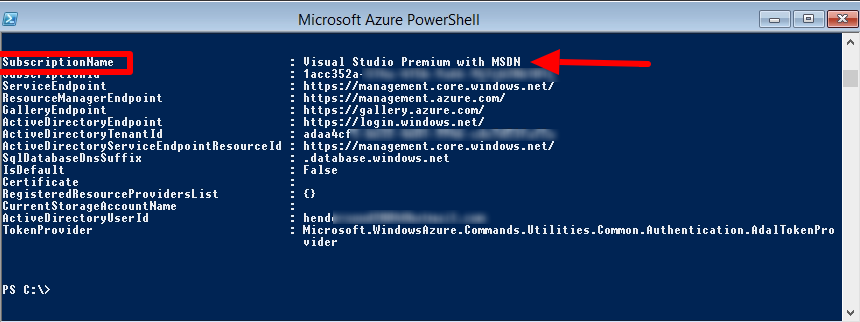
connecting with powershell to your Microsoft Azure Subscription can be really usefull to manage automated tasks
you’re using daily .
in order to connect with your Microsoft Azure Subscription I assumes you already installed the PS Module for Microsoft Azure
the following method using certificate based authentication for connecting the Microsoft Azure
follow the next steps –
- Sign in to your account on the Azure Management Portal (old portal)
- Type the following command
1PS C:\>Get-AzurePublishSettingsFile
- new Tab on your web browser will launch with Download dialog.
- save the file to any path on your local computer.
- type the following command
1PS C:\>Import-AzurePublishSettingsFile C:\Users\<UserProfile>\Downloads\"DownloadedFile"
- now you can check if you’re connected with
1PS C:\>Get-AzureSubscription
if you’re connected you’ll get all subscription details .
(Visited 438 times, 1 visits today)